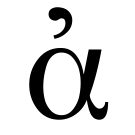📚 Agora location [[git multiple remotes]] ☆
📓 git multiple remotes.md by @vera ☆
As a programmer, one of the best things that has happened to me is Git! If you don’t know what Git is, you should probably read a paragraph about it before you continue. Git allows you to synchronize the code on your computer with code on a remote repo shared with other developers – usually team members. In this tutorial we will learn to configure one or more Git remotes and pushing code to them with a single command.
Two Minute Version
-
Define a git remote which will point to multiple git remotes.
- Say, we call it “all”:
git remote add all REMOTE-URL-1.
- Say, we call it “all”:
- Register 1st push URL:
git remote set-url --add --push all REMOTE-URL-1. - Register 2nd push URL:
git remote set-url --add --push all REMOTE-URL-2. - Push a branch to all the remotes with
git push all BRANCH– replaceBRANCHwith a real branch name. - You cannot pull from multiple remotes, but you can fetch updates from multiple remotes with
git fetch --all.
Prerequisites
- Working knowledge of Git –
git init,git pull,git commitandgit push. - Have write access to one or more remote Git repositories.
Adding multiple remotes
When you do git init, you initialize a local Git repository. In general, the purpose is to synchronize this repo with a remote Git repo. To be able to synchronize code with a remote repo, you need to specify where the remote repo exists.
The first step is to add remote repos to your project.
git remote add REMOTE-ID REMOTE-URL
By convention, the original / primary remote repo is called origin. Here’s a real example:
git remote add origin git@github.com:jigarius/toggl2redmine.git
git remote add upstream git@bitbucket.org:jigarius/toggl2redmine.git
In the above example, we add the remote repository of a project called Toggl 2 Redmine found on GitHub. Use the above command to add one or more remote Git repos – make sure that each repo has its unique ID, i.e. origin, upstream in the above example.
Configure primary remote
Though you can add multiple remotes, usually, each branch of your project can be configured to track a single remote branch. You can setup a branch to track a remote branch as follows:
git checkout BRANCH
git branch -u origin/BRANCH
Here, BRANCH is the name of the remote branch, which is usually the same as your local branch.
Change remote URL
If you want to change the URL associated to a remote that you’ve already added, you can do it with the following command:
git remote set-url upstream git@foobar.com:jigarius/toggl2redmine.git
List all remotes
To see a list of all remotes, simply use the following command:
$git remote -v
origin git@github.com:jigarius/toggl2redmine.git (fetch)
origin git@github.com:jigarius/toggl2redmine.git (push)
upstream git@bitbucket.org:jigarius/toggl2redmine.git (fetch)
upstream git@bitbucket.org:jigarius/toggl2redmine.git (push)
Remove a remote
If you’ve added a remote which you no longer require, you can remove it as follows:
git remote remove upstream
Push to multiple remotes
Now that you have a primary remote repo and other remotes as well, it’s time to configure the push. The objective is to push to multiple Git remotes with a single git push command.
To do this, choose a remote ID which will refer to all the remotes. I usually call it all, but there are developers who prefer origin. The idea is to add all the remote repo URLs as “push URLs” to this remote. Here’s what you do:
git remote add all git@github.com:jigarius/toggl2redmine.git
git remote set-url --add --push all git@github.com:jigarius/toggl2redmine.git
git remote set-url --add --push all git@bitbucket.org:jigarius/toggl2redmine.git
If you don’t want to create an extra remote named all, you can skip the first command and use the remote origin instead of all in the subsequent command(s).
Now, you can push to all remote repositories with a single command!
git push all BRANCH
Pull from multiple remotes
It is not possible to git pull from multiple repos. However, you can git fetch from multiple repos with the following command:
git fetch --all
This will fetch information from all remote repos. You can switch to the latest version of a branch on a particular remote with the command:
git checkout BRANCH
git reset --hard REMOTE-ID/BRANCH
Conclusion
It is easy to synchronize code between multiple git repositories, especially, pushing to multiple remotes. This is helpful when you’re maintaining mirrors / copies of the same repository. All you need to do is set up multiple push URLs on a remote and then perform git push to that remote as you usually do.
Next steps
- Read the official documentation about git remotes.
- Share any tips you might have for working with multiple git remotes.