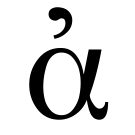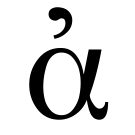Joining this Agora
For now, some work is required 😇
The primary way of joining an Agora is by contributing your self-hosted digital garden; read on for details and additional ways of participating.
Contributing your digital garden
Or, if you need assistance or the above form doesn't work for you, please send email to signup@anagora.org with the following information:
- A link to your digital garden, wiki, blog, or a description of the content you would like to contribute.
- Your desired username (you can check for existing users here).
- A confirmation that you have reviewed this Agora's social contract and verified you are in agreement.
Please do reach out if you are interested in joining but need clarification or help.
We are working on making this process less manual and more user friendly and inclusive :)
Thank you for your patience!
Posting from social networks or chat
You can also contribute to the Agora:
-
From the Fediverse by following and interacting with @agora@botsin.space.
-
From Bluesky by following and interacting with anagora.bsky.social.
-
From Matrix by adding @anagora:matrix.org to a room.